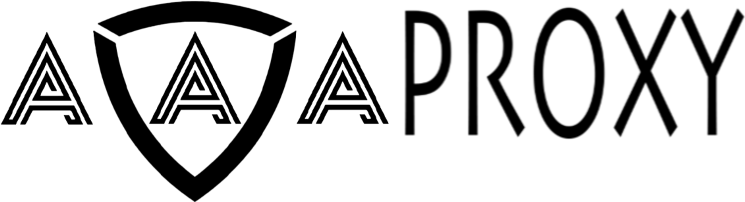How to Use HTTP and SOCKS5 Proxy on Chrome and Firefox
This guide will show you how to configure HTTP and SOCKS5 proxies in the two most popular browsers: Google Chrome and Mozilla Firefox.
1. Using HTTP/SOCKS5 Proxy on Google Chrome
Note: Chrome does not have a built-in proxy input. It uses the system’s network settings.
Windows
Open Google Chrome.
Click the three-dot menu in the top-right corner → Settings.
Scroll down and click System → Open your computer’s proxy settings.
In Windows Proxy Settings:
For HTTP Proxy: Enable Use a proxy server and enter:
Address: Your proxy IP
Port: Your proxy port
For SOCKS5 Proxy: Enable Manual proxy setup, choose SOCKS5, and enter IP and Port.
If your proxy requires authentication, Chrome will prompt for Username and Password when you first visit a site.
macOS
Open System Settings → Network.
Select your active network → Details → Proxies.
Tick Web Proxy (HTTP) or SOCKS Proxy.
Enter the proxy IP and Port.
Save and reconnect. Chrome will now route traffic through your proxy.
2. Using HTTP/SOCKS5 Proxy on Mozilla Firefox
Firefox has built-in proxy settings that do not rely on your system settings.
Open Mozilla Firefox.
Click the three-line menu → Settings.
Scroll to the bottom and find Network Settings → Settings….
Select Manual proxy configuration.
For HTTP Proxy:
Enter your proxy IP and Port in the HTTP Proxy field.
Check Use this proxy server for all protocols if needed.
For SOCKS5 Proxy:
Enter your proxy IP and Port in the SOCKS Host field.
Select SOCKS v5.
Click OK to save.
When visiting a site, if authentication is required, Firefox will prompt you for Username and Password.
Tips for Best Results
Recommend use IP Whitelist Authentication in your AAAProxy dashboard if possible — it’s more secure and avoids proxy leaks.
Test your proxy on a site like https://browserleaks.com/ip to ensure it’s working.
If you switch between HTTP and SOCKS5, make sure to update your browser’s settings accordingly.